This article shows how to setup and use a custom analyzer in Elasticsearch using ElasticsearchCRUD. An analyzer with a custom Synonym Token Filter is created and added to the index. If you search for any of the synonyms, you will find all the hits for all the possible texts.
Code: https://github.com/damienbod/ElasticsearchSynonymAnalyzer
Other Tutorials:
Part 1: ElasticsearchCRUD introduction
Part 2: MVC application search with simple documents using autocomplete, jQuery and jTable
Part 3: MVC Elasticsearch CRUD with nested documents
Part 4: Data Transfer from MS SQL Server using Entity Framework to Elasticsearch
Part 5: MVC Elasticsearch with child, parent documents
Part 6: MVC application with Entity Framework and Elasticsearch
Part 7: Live Reindex in Elasticsearch
Part 8: CSV export using Elasticsearch and Web API
Part 9: Elasticsearch Parent, Child, Grandchild Documents and Routing
Part 10: Elasticsearch Type mappings with ElasticsearchCRUD
Part 11: Elasticsearch Synonym Analyzer using ElasticsearchCRUD
Part 12: Using Elasticsearch German Analyzer
Part 13: MVC google maps search using Elasticsearch
Part 14: Search Queries and Filters with ElasticsearchCRUD
Part 15: Elasticsearch Bulk Insert
Part 16: Elasticsearch Aggregations With ElasticsearchCRUD
Part 17: Searching Multiple Indices and Types in Elasticsearch
Part 18: MVC searching with Elasticsearch Highlighting
Part 19: Index Warmers with ElasticsearchCRUD
Creating a custom Synonym Analyzer
Creating an index with custom analyzers, filters or tokenizers is very easy to do in ElasticsearchCRUD. Strongly typed class configuration is available for all types as well as const definitions for all the default possibilities. In the example below, a SynonymTokenFilter is created and added to the custom analyzer. This is then included in the index mappings along with other configurations.
new IndexDefinition
{
IndexSettings =
{
Analysis = new Analysis
{
Analyzer =
{
Analyzers = new List<AnalyzerBase>
{
new CustomAnalyzer("john_analyzer")
{
Tokenizer = DefaultTokenizers.Whitespace,
Filter = new List<string> {DefaultTokenFilters.Lowercase, "john_synonym"}
}
}
},
Filters =
{
CustomFilters = new List<AnalysisFilterBase>
{
new SynonymTokenFilter("john_synonym")
{
Synonyms = new List<string>
{
"sean => john, sean, séan",
"séan => john, sean, séan",
"johny => john",
}
}
}
}
},
NumberOfShards = 3,
NumberOfReplicas = 1
},
};
The index settings is created as follows in Elasticsearch:
http://localhost:9200/_settings
Creating the mapping for anaylzed and non-analyzed
Now a mapping is created for the member type using the Member class to map this. The Name property uses the custom analyzer and also saves the original text in a non-analyzed field using the Fields configuration.
public class Member
{
public long Id { get; set; }
[ElasticsearchString(Index = StringIndex.analyzed, Analyzer="john_analyzer", Fields = typeof(FieldDataDefinition))]
public string Name { get; set; }
public string FamilyName { get; set; }
public string Info { get; set; }
}
public class FieldDataDefinition
{
[ElasticsearchString(Index=StringIndex.not_analyzed)]
public string Raw { get; set; }
}
The index with mappings and settings is created using the following method:
_context.IndexCreate<Member>(indexDefinition);
This is then created as follows:
http://localhost:9200/_mapping
Adding some data
Now some data can be added to the index using a bulk insert.
public void CreateSomeMembers()
{
var jm = new Member {Id = 1, FamilyName = "Moore", Info = "In the club since 1976", Name = "John"};
_context.AddUpdateDocument(jm, jm.Id);
var jj = new Member { Id = 2, FamilyName = "Jones", Info = "A great help for the background staff", Name = "Johny" };
_context.AddUpdateDocument(jj, jj.Id);
var pm = new Member { Id = 3, FamilyName = "Murphy", Info = "Likes to take control", Name = "Paul" };
_context.AddUpdateDocument(pm, pm.Id);
var sm = new Member { Id = 4, FamilyName = "McGurk", Info = "Fresh and fit", Name = "Séan" };
_context.AddUpdateDocument(sm, sm.Id);
var sob = new Member { Id = 5, FamilyName = "O'Brien", Info = "Not much use, bit of a problem", Name = "Sean" };
_context.AddUpdateDocument(sob, sob.Id);
var tmc = new Member { Id = 5, FamilyName = "McCauley", Info = "Couldn't ask for anyone better", Name = "Tadhg" };
_context.AddUpdateDocument(tmc, tmc.Id);
_context.SaveChanges();
}
Search using the analyzed data
The data can be searched for using the query match as we want to search the analyzed fields. If you search for sean, séan, Sean, Séan, John, Johny, all john results will be found.
//{
// "query": {
// "match": {"name": "sean"}
// }
// }
//}
public SearchResult<Member> Search(string name)
{
var query = "{ \"query\": { \"match\": {\"name\": \""+ name + "\"} } } }";
return _context.Search<Member>(query).PayloadResult;
}
The request is sent as follows:
POST http://localhost:9200/members/member/_search HTTP/1.1
Content-Type: application/json
Host: localhost:9200
Content-Length: 46
Expect: 100-continue
Connection: Keep-Alive
{ "query": { "match": {"name": "Johny"} } } }
You can also inspect the analyzed tokens using the _analyze API
http://localhost:9200/members/_analyze?&analyzer=john_analyzer
Links:
https://www.nuget.org/packages/ElasticsearchCRUD/
http://www.elasticsearch.org/guide/en/elasticsearch/guide/current/using-synonyms.html
http://www.elasticsearch.org/guide/en/elasticsearch/guide/current/multi-word-synonyms.html
http://www.elasticsearch.org/guide/en/elasticsearch/guide/current/synonyms.html
http://stackoverflow.com/questions/18405779/how-to-configure-the-synonyms-path-in-elasticsearch
http://www.elasticsearch.org/guide/en/elasticsearch/reference/current/indices-analyze.html
https://fuzzyquery.wordpress.com/2013/08/15/example-shingle-filter-mapping/
http://www.elasticsearch.org/guide/en/elasticsearch/guide/current/using-stopwords.html
https://blog.codecentric.de/en/2014/05/elasticsearch-indexing-performance-cheatsheet/
This file contains bidirectional Unicode text that may be interpreted or compiled differently than what appears below. To review, open the file in an editor that reveals hidden Unicode characters.
Learn more about bidirectional Unicode characters
| # Analyze text: "the <b>quick</b> bröwn <img src="fox"/> "jumped"" | |
| curl -XPUT 'http://127.0.0.1:9200/foo/' -d ' | |
| { | |
| "index" : { | |
| "analysis" : { | |
| "analyzer" : { | |
| "test_1" : { | |
| "char_filter" : [ | |
| "html_strip" | |
| ], | |
| "tokenizer" : "standard" | |
| }, | |
| "test_2" : { | |
| "filter" : [ | |
| "standard", | |
| "lowercase", | |
| "stop", | |
| "asciifolding" | |
| ], | |
| "char_filter" : [ | |
| "html_strip" | |
| ], | |
| "tokenizer" : "standard" | |
| } | |
| } | |
| } | |
| } | |
| } | |
| ' | |
| curl -XGET 'http://127.0.0.1:9200/foo/_analyze?format=text&text=the+%3Cb%3Equick%3C%2Fb%3E+br%C3%B6wn+%3Cimg+src%3D%22fox%22%2F%3E+%26quot%3Bjumped%26quot%3B&analyzer=standard' | |
| # "tokens" : "[b:5->6:<ALPHANUM>] | |
| # | |
| # 3: | |
| # [quick:7->12:<ALPHANUM>] | |
| # | |
| # 4: | |
| # [b:14->15:<ALPHANUM>] | |
| # | |
| # 5: | |
| # [bröwn:17->22:<ALPHANUM>] | |
| # | |
| # 6: | |
| # [img:24->27:<ALPHANUM>] | |
| # | |
| # 7: | |
| # [src:28->31:<ALPHANUM>] | |
| # | |
| # 8: | |
| # [fox:33->36:<ALPHANUM>] | |
| # | |
| # 9: | |
| # [quot:41->45:<ALPHANUM>] | |
| # | |
| # 10: | |
| # [jumped":46->57:<COMPANY>] | |
| # " | |
| # } | |
| curl -XGET 'http://127.0.0.1:9200/foo/_analyze?format=text&text=the+%3Cb%3Equick%3C%2Fb%3E+br%C3%B6wn+%3Cimg+src%3D%22fox%22%2F%3E+%26quot%3Bjumped%26quot%3B&analyzer=test_1' | |
| # { | |
| # "tokens" : "[the:0->3:<ALPHANUM>] | |
| # | |
| # 2: | |
| # [quick:7->12:<ALPHANUM>] | |
| # | |
| # 3: | |
| # [bröwn:17->22:<ALPHANUM>] | |
| # | |
| # 4: | |
| # [jumped:46->52:<ALPHANUM>] | |
| # " | |
| # } | |
| curl -XGET 'http://127.0.0.1:9200/foo/_analyze?format=text&text=the+%3Cb%3Equick%3C%2Fb%3E+br%C3%B6wn+%3Cimg+src%3D%22fox%22%2F%3E+%26quot%3Bjumped%26quot%3B&analyzer=test_2' | |
| # { | |
| # "tokens" : "[quick:7->12:<ALPHANUM>] | |
| # | |
| # 3: | |
| # [brown:17->22:<ALPHANUM>] | |
| # | |
| # 4: | |
| # [jumped:46->52:<ALPHANUM>] | |
| # " | |
| # } | |

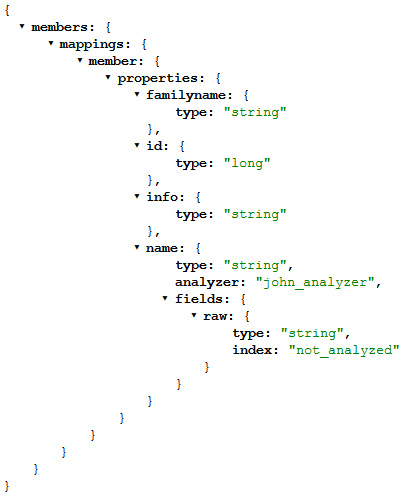

Reblogged this on Dinesh Ram Kali..